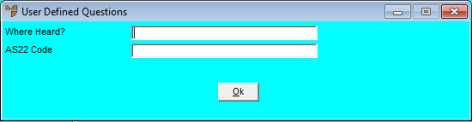
User Defined Questions (UDQs) are created using your company configuration options (refer to "Edit Company - Edit - User Defined Fields"). These questions can relate to any sales order header or the sales order line. Typically, this information may relate to marketing information, drawing references, technical information, use by dates, etc.
Once you have setup user defined questions, you can enter the details for specific products:
Micronet displays the User Defined Questions screen. The number of questions displayed depends on how many questions have been setup in your company configuration.
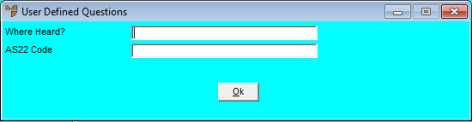
The User Defined Questions screen shows the field name setup in your system parameters. For example, the field name Item Photo on this screen is the name of the UDQ setup in the system parameters.
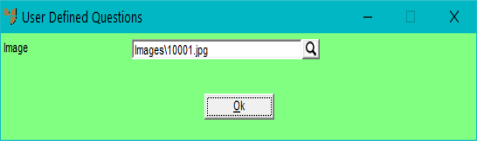
You can store a number of different types of file against the item, e.g. an image file, document file, spreadsheet, etc.
This is similar to using the browse facility in Windows.
For example, if the file has a PDF extension, Micronet will run Adobe Acrobat; if the file has an XLS extension, Micronet will run Excel, etc.
|
|
|
Technical Tip The maximum size of the drive + directory + filename specification cannot exceed 35 characters, e.g. M:\MyImages\Stock\Image001.JPG is 30 characters. |
Micronet redisplays your original screen.